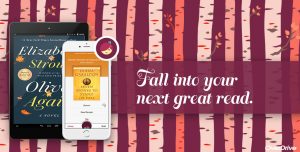Thanks to the Idaho Commission for Libraries grant we have joined the Idaho Digital Consortium!
Download books using the “Libby” app.
Search Challis Public Library or Idaho Digital Consortium to find your library
Follow steps to begin. You will need your library card number (begins with 2322600000_ _ _ _) and your Pin which is typically the last 4 digits of your phone number.
Need help or your library number? Feel free to contact us during open hours or leave us a message.